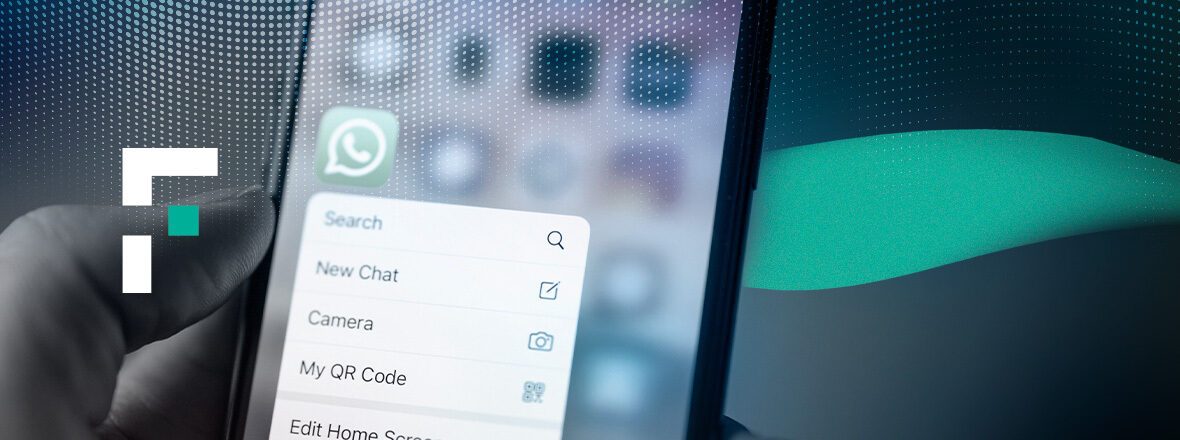Forcepoint is a web security platform that can be used to block access to certain websites or applications, including WhatsApp. Here are the steps you can follow to block access to WhatsApp using Forcepoint:
- Log in to the Forcepoint User Interface (UI) as an administrator.
- Click on the “Policy” tab and select “Web” from the drop-down menu.
- Click on “Add Policy” to create a new policy.
- In the “Name” field, give a name to your policy (e.g., “Block WhatsApp”).
- Under the “URL Category” section, select “Messaging and Chat”.
- Scroll down to the “Specific URLs” section and add the following URLs:
- web.whatsapp.com
- *.whatsapp.net
- *.whatsapp.com
- *.messenger.com
- Under the “Action” section, select “Block”.
- Click on “Save” to save the policy.
- Once the policy is saved, it will be active and any attempt to access WhatsApp will be blocked.
It’s important to note that Forcepoint may have different configurations and settings depending on your organization’s setup. If you’re not sure about any of the steps, it’s recommended to consult with your IT department or the Forcepoint support team.