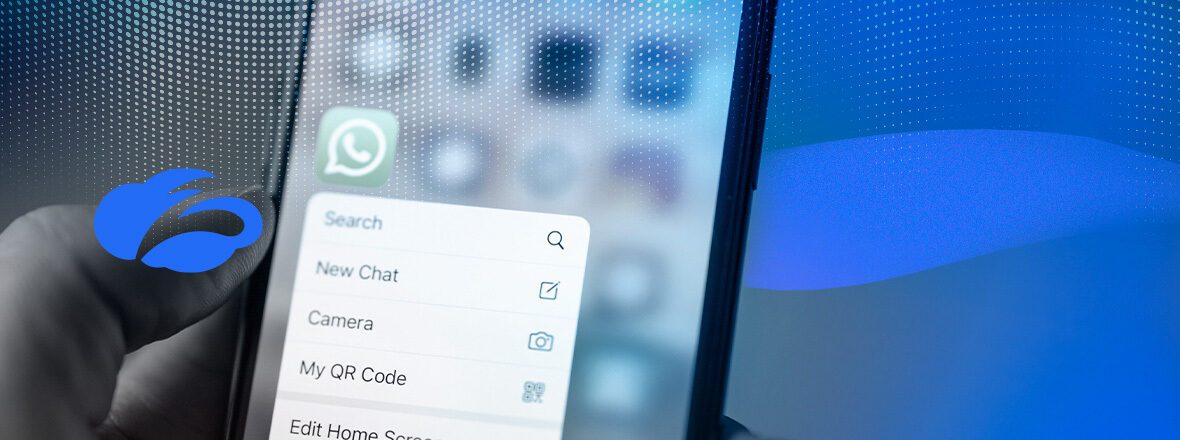To block access to WhatsApp using Zscaler, you can follow these steps:
- Log in to your Zscaler account and go to the policy management console.
- Navigate to the “Web” tab and click on the “URL Filtering” option.
- Click on the “Add” button to create a new URL filtering rule.
- In the “Name” field, enter a name for the rule, such as “Block WhatsApp”.
- In the “URL Categories” field, select the “Instant Messaging” category.
- In the “URLs” field, enter the following URLs:
- web.whatsapp.com
- *.whatsapp.net
- *.whatsapp.com
- Set the action for the rule to “Block”.
- Save the rule and publish the changes to your Zscaler policy.
This should effectively block access to WhatsApp on your network for users who are using Zscaler for web filtering.